

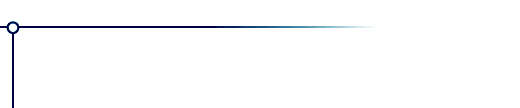
India Ink
India Ink is a plug-in filter for paint programs. It converts color or greyscale images into several unusual styles of black-and-white halftones, suitable for black-and-white printing.
To use this software, you need a paint program which accepts standard Photoshop 3.0 plugins.
Just put the plug-in filter into the folder where your paint program expects to find it. If you have Photoshop, the folder is Photoshop:Plugins:Filters or Photoshop:Plug-ins. You must restart Photoshop before it will notice the new plug-in. It will appear in the menus as Filters->Flaming Pear->India Ink.
Most other paint programs follow a similar scheme.
If you have Paint Shop Pro: you have to create a new folder, put the plug-in filter into it, and then tell PSP to look there. In PSP's menus, choose File-> Preferences->General Program Preferences... and click the Plug-in Filters tab. Use a "Browse" button to choose the folder. The plugin will appear in the menus as Image->Plug-in Filters->Flaming Pear->India Ink.
Style: several different styles of halftone are available. (Some of
the styles do not make use of all the other controls; so when
you choose such a style, some other controls may become inactive.)
Scale: This control lets you magnify the halftone pattern by 1x, 2x,
or 4x.
Line: This control lets you choose five different line weights. It
has a slightly different effect with each style, so be sure to
experiment.
Gamma: Some styles draw light areas and dark areas with different patterns.
The gamma control lets you draw dark areas with the pattern used
for light areas. Or vice versa. Or both; see below.
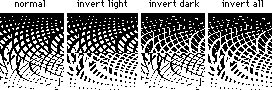
'
Warping: Some styles let the colors in the image warp their pattern;
use the warping control to say how much.
Angle: For warpable styles, the angle control sets the direction of
warping. (Except for the style “wave,” where it sets the angle
of the wavy pattern.)
Sharpen: This lets you increase the contrast of edges in your image.
Most images look better with some sharpening. It also improves
the warping of some halftone styles like "basketweave".
Diameter: Controls the width of the contrastly area around edges.
Load (the red button) lets you open a settings file.
Save (the blue button) lets you save your settings in a file.
Randomize (the button with dice) chooses random values for all the controls. This is ideal for searching for new effects.
OK: Applies the effect to your image.
Cancel: Dismisses the filter, and leaves the image unchanged.
Register: Allows you to type in a registration code.
Try loading the settings files that come with India Ink to see what it can do, or click the dice until you see something you like.
Diffusion A perfectly even sprinkling of pixels.
Noise A grainy sprinkling of pixels.
Ripple Sinuous lines that hug the image.
Arabesque Wobbly diagonal ripples.
Wave Ranks of parallel sine waves.
Square chaos Jagged lines like demented barcodes.
Round chaos Large, bold swirls.
Basketweave A twisted grid influenced by the image.
Crosscut A rhomboid grid like an engraving.
Maze Like a maze.
Xor Zillions of tiny triangles.
Splatter Messy rows of splotches.
Flow Parallel-yet-twisted rulings.
Hatching Many patches with curved rulings inside.
Shards A mosaic of irregular fragments.
Version History
Version 1.5.2 July 1999
Improved compatibility with non-Photoshop paint programs.
Version 1.5 February 1999
Built-in image sharpening and improved pattern warping.
Version 1.4.6 June 1998
Improved stability, and added the conversion utility for settings
files.
Version 1.4.5 May 1998
Fixed another display bug similar to 1.4.1.
Version 1.4.1 March 1998
Fixed a display bug that made the text vanish from the popup menus
under Mac OS 8.
Version 1.4 December 1997
Added the preview, the presets, and the glue modes.
Version 1.3 December 1996
Added the styles ‘shards’ and ‘bubbles’.
Version 1.2 November 1996
Added the style ‘hatching,’ and redesigned the interface.
Version 1.1 October 1996
The first public release, with 13 halftone styles.
You can place an order online here. A secure server for transactions is available.
If you prefer, you can place an order offline by using the "Register" program that comes with the software.
Purchasing the software removes the time limit. You will get an unlocking code by email in a message titled "Thanks for your payment."
Answers to common technical questions appear on the support page, and free upgrades appear periodically on the download page.
Trouble with your order? Orders are handled by Kagi, which can be reached at admin@kagi.com .
For bug reports and technical questions about the software, please write to lloyd@flamingpear.com .