

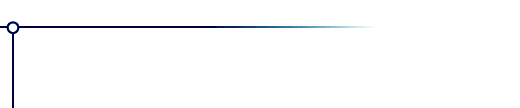
Tesselation
Tesselation is a plug-in filter for paint programs. It converts color or greyscale images into seamlessly repeating tiles, suitable for graphic backgrounds for Web pages.
To use this software, you need a paint program which accepts standard Photoshop 3.0 plugins.
Just put the plug-in filter into the folder where your paint program expects to find it. If you have Photoshop, the folder is Photoshop:Plugins:Filters or Photoshop:Plug-ins. You must restart Photoshop before it will notice the new plug-in. It will appear in the menus as Filters->Flaming Pear->Tesselation.
Most other paint programs follow a similar scheme.
If you have Paint Shop Pro: you have to create a new folder, put the plug-in filter into it, and then tell PSP to look there. In PSP's menus, choose File-> Preferences->General Program Preferences... and click the Plug-in Filters tab. Use a "Browse" button to choose the folder. The plugin will appear in the menus as Image->Plug-in Filters->Flaming Pear->Tesselation.
The big square: If you drag the little red grapple around, it changes the size
of the tile. You’ll see the size of the tile in red numbers, and
the size of the margins in blue.
The margins are used to blend the edges of the tile so they match
up smoothly. If you experiment with the control, you’ll notice
that the tile can’t be narrower than the side margin, nor shorter
than the bottom margin.
Text boxes: Below the big square, you can type the dimensions of the tile
directly. If you type a size that’s too big or too small, then
the dimensions the filter will really use will appear in the the
big square .
Wrap top & bottom and
Wrap sides: Usually you will want to make tiles that repeat vertically and
horizontally, but you can do just one if you prefer. For example,
you could make a wide graphic that only repeats vertically, and
use it to make a stripe down the side of a Web page.
Blending: This popup menu offers a linear blend for the edges of the tile
as the default choice. If you find that produces a harsh, obvious-looking
seam, there are two softer blending curves you can use instead.
OK: Applies the effect to your image.
Cancel: Dismisses the filter, and leaves the image unchanged.
Register: Allows you to type in a registration code.
When you click OK and apply the effect, a checkerboard margin
will replace the right and bottom edges of the selection, and
the remaining part is now a tile. You need to crop out the tile
by hand.
Version History
Version 1.2.7 June 1998
Improves stability and now works properly in layers.
Version 1.2 March 1998
Adds a preview of the result.
Version 1.1 January 1997
The first public release.
You can place an order online here. A secure server for transactions is available.
If you prefer, you can place an order offline by using the "Register" program that comes with the software.
Purchasing the software removes the time limit. You will get an unlocking code by email in a message titled "Thanks for your payment."
Answers to common technical questions appear on the support page, and free upgrades appear periodically on the download page.
Trouble with your order? Orders are handled by Kagi, which can be reached at admin@kagi.com .
For bug reports and technical questions about the software, please write to lloyd@flamingpear.com .